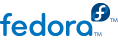

/etc/ssh/sshd_config will allow connections from any address on port 22:
#Port 22 #AddressFamily any #ListenAddress 0.0.0.0 #ListenAddress ::
# systemctl status sshd.service # systemctl start sshd.service # systemctl enable sshd.service
ssh 127.0.0.1.If the server is reachable locally, you will need to check that your firewall is allowing traffic to the server.firewall-cmd --get-services | grep ssh should list ssh in its output.
journalctl -u sshd.service -f and action any errors that come up.
$ getfacl {~/.ssh/authorized_keys,~/.ssh}
$ chmod 700 ~/.ssh; chmod 600 ~/.ssh/authorized_keys
sshd -D. sshd will output all server messages directly to the terminal.